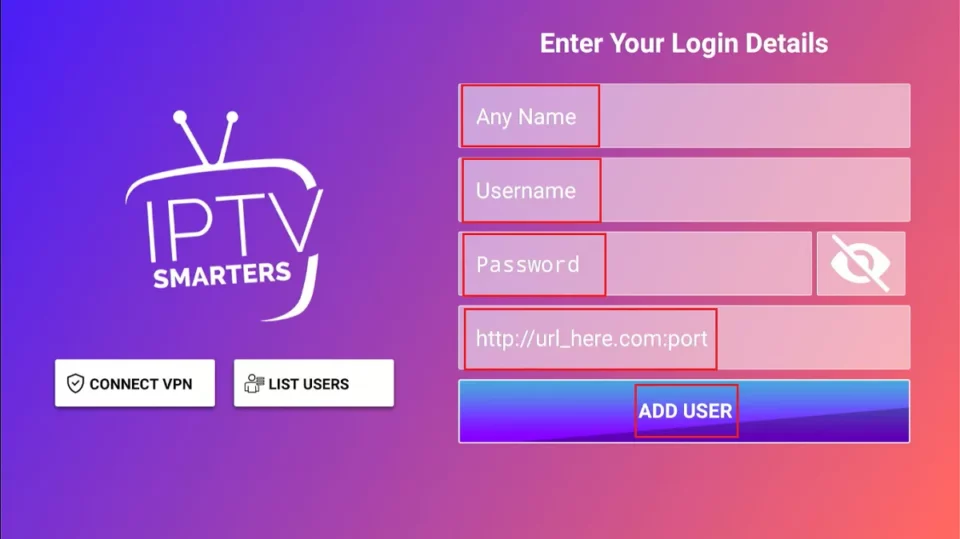IPTVview CONFIGURATION ON AMAZON FIRESTIC
1. Click the Magnifying Glass > Search option on FireStick’s home screen. Type Downloader in the search bar. When the Downloader option appears in the search results, click it. Choose the Downloader icon on the following screen and download and install the app.
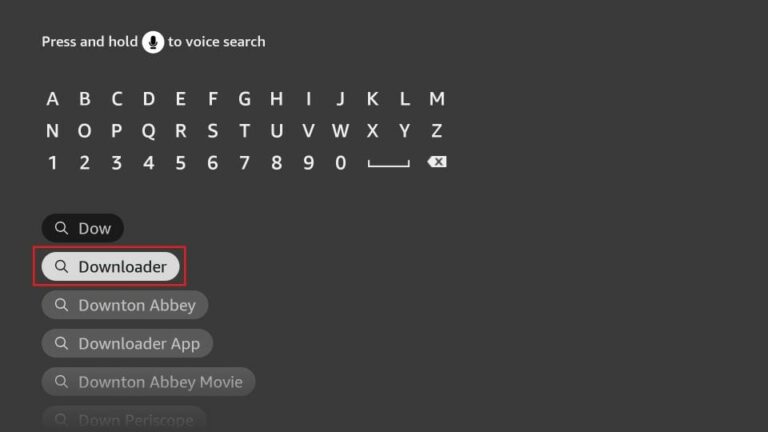
2. Click Settings>My Fire TV>Developer options.
You will see one of the following two options depending on your FireStick device version:
- Option 1 (new devices) – Install Unknown Apps: Click it and proceed to the next step to enable Downloader.
- Option 2 (old devices) – Apps from Unknown Sources: Click this option and then click Turn On on the following prompt. Skip the next step
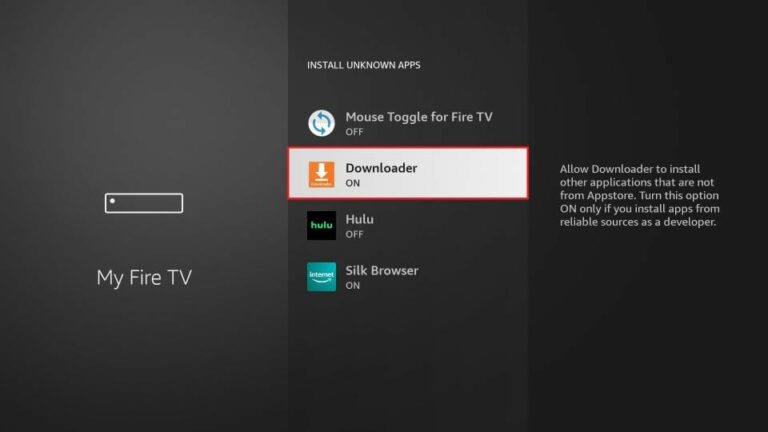
With this, you have configured the FireStick settings to allow the installation of IPTV Smarters and other third-party apps.
Sideload IPTV Smarters Pro APK
Here are the steps:
1. Open the Downloader app. Click the URL text box on the right side (make sure the Home option in the left menu is selected).
Note: When you run this app for the first time, a set of prompts will appear. Dismiss them until you see the following screen.
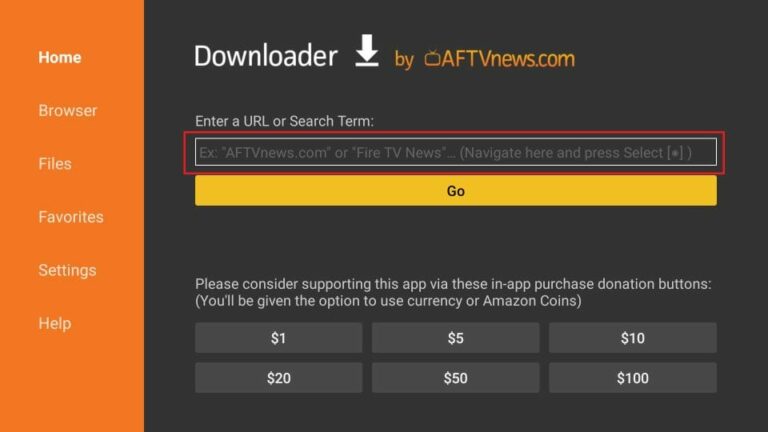
2. Enter the following 224877 and click GO. Then click the download link on the page that loads.
Note: FireStickTricks does not host this URL. It is a shortcut and redirects to another URL on an external server.
3. Wait a minute or two until the IPTV Smarter downloads onto your device.
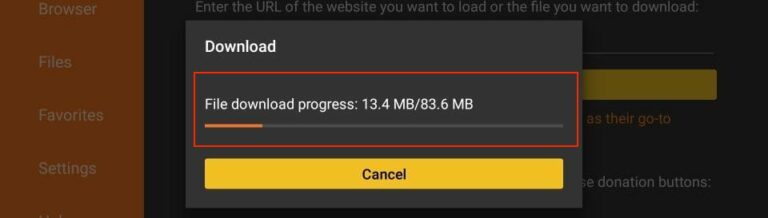
4. After the download is completed, the Downloader app will run the APK file, and the installation will start. Click Install.
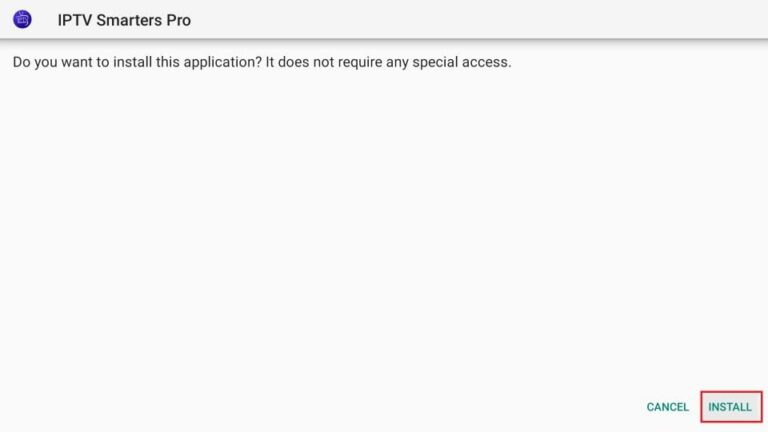
5. Wait for the installation to finish.
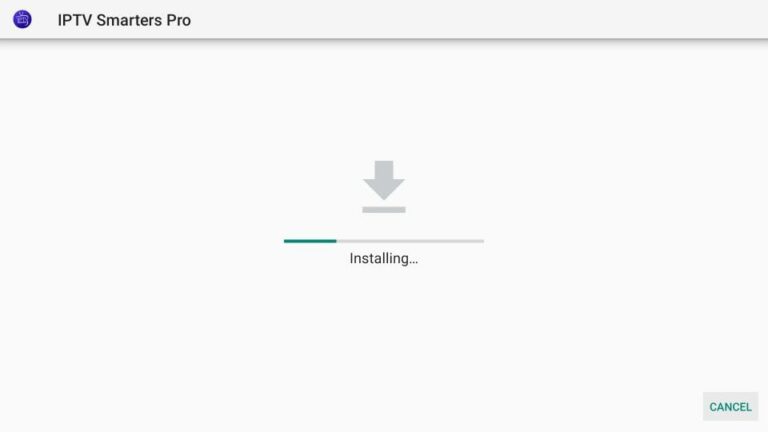
6. The installation is concluded, and the app installation notification appears. You may now click OPEN to start using IPTV Smarters. I recommend selecting DONE to delete the APK file and free up space on the FireStick storage.
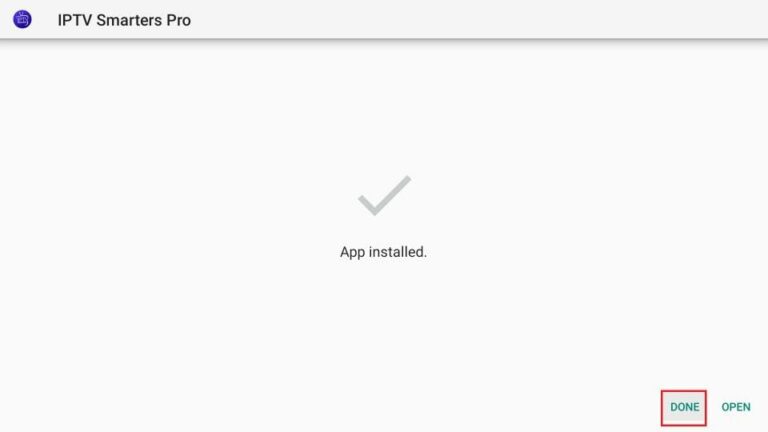
7. If you click DONE above, you will return to the Downloader interface. Click Delete.
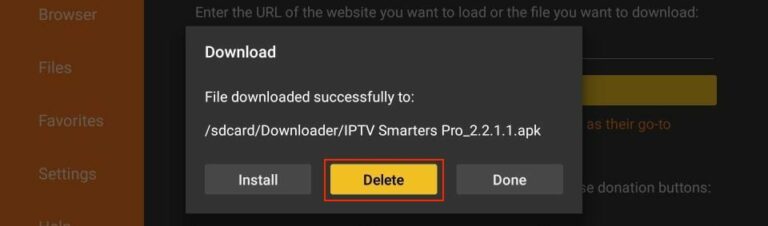
8. Again, click Delete.
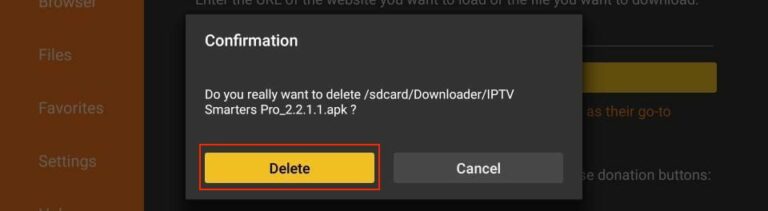
You now have the IPTV Smarters app
How to Use IPTV Smarters on FireStick
If you intend to use IPTV Smarters frequently, I recommend creating a home screen shortcut for the app.
IPTV Smarters does NOT include any channels. It is simply a media player that acts as a facilitator and does not host or provide any content of its own. Instead, it organizes and plays only the channels provided by IPTV service providers. Therefore, you need an IPTV subscription to watch content on IPTV Smarters. Otherwise, it is of no use.
When you run the IPTV Smarters app for the first time, the Terms of Use will be the first window. Scroll down and click Accept.
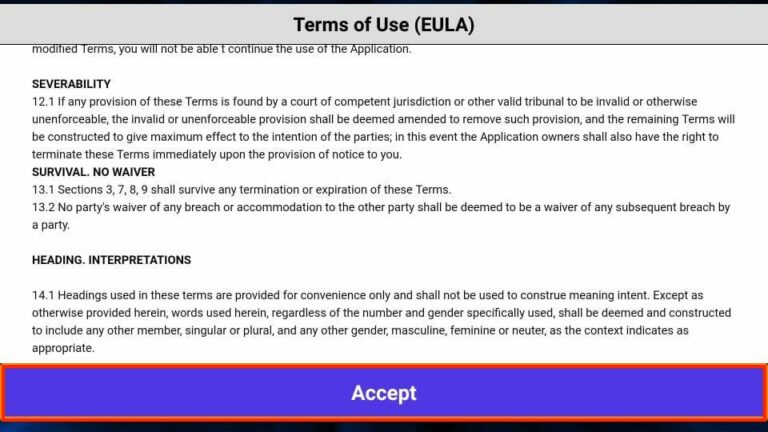
You’ll see this window. This is the IPTV Smarters Pro home screen.
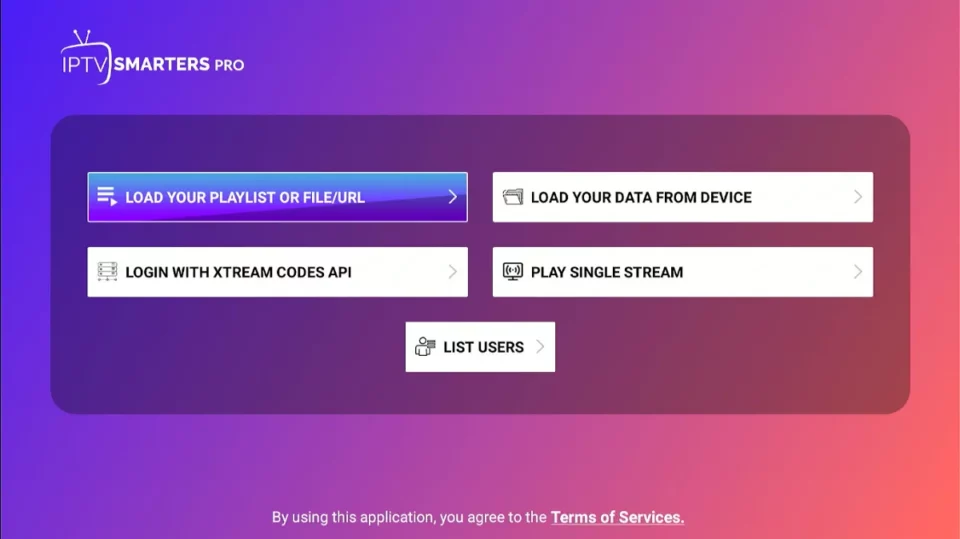
You can sign in to your IPTV service on IPTV Smarters in two ways:
- Load Your Playlist or File/URL
- Login with Xtream Codes API
Load Your Playlist or File/URL
Your IPTV service MUST support the M3U playlist for you to use with IPTV Smarters. Not all IPTV services do
To get started, click Load Your Playlist or File URL.
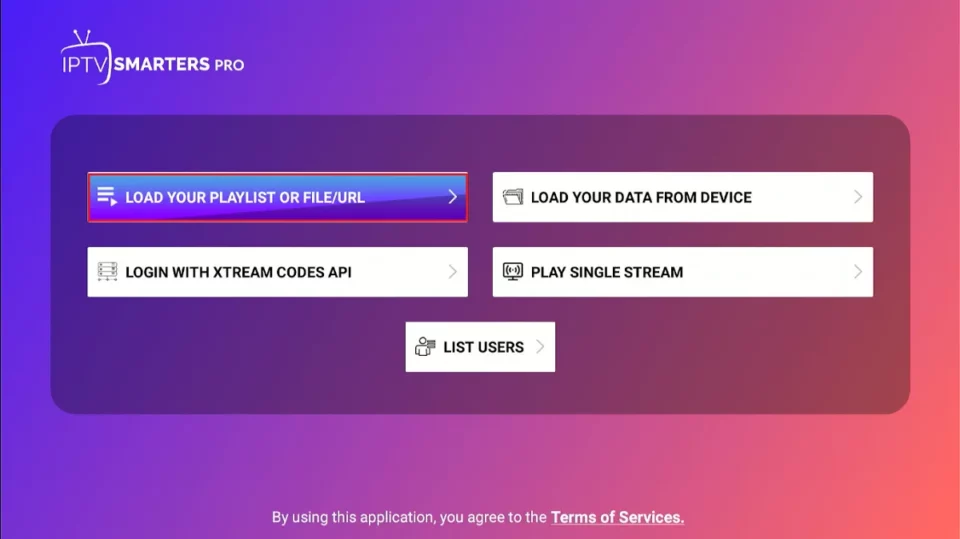
The app may request permission when you select the “Load Your Playlist” or “File/URL” option. Click Allow.
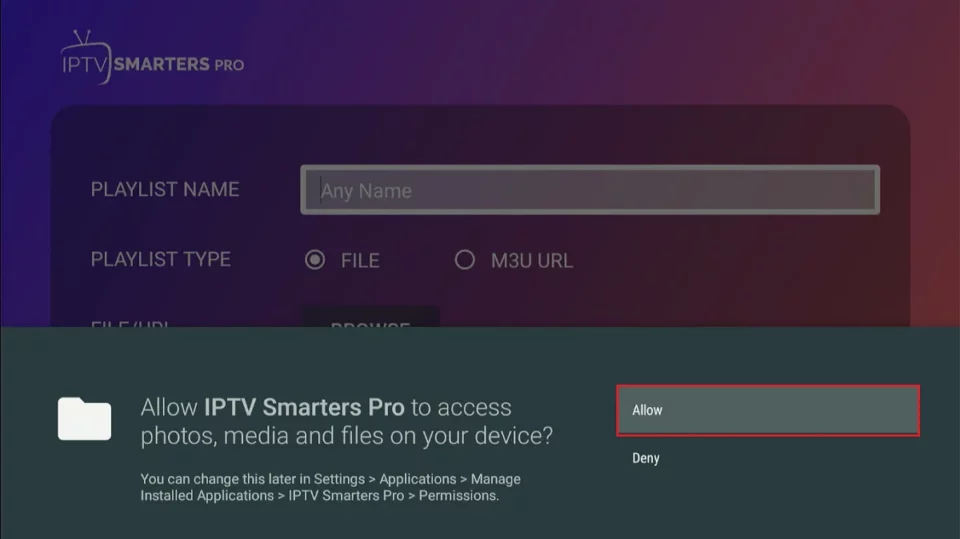
Here is the screen where you can enter the M3U playlist link. For Playlist Type, choose the M3U URL option. In the Playlist Name section, type any name you like. Next, in the File/URL section, type the M3U URL. Then, click the Add User button.
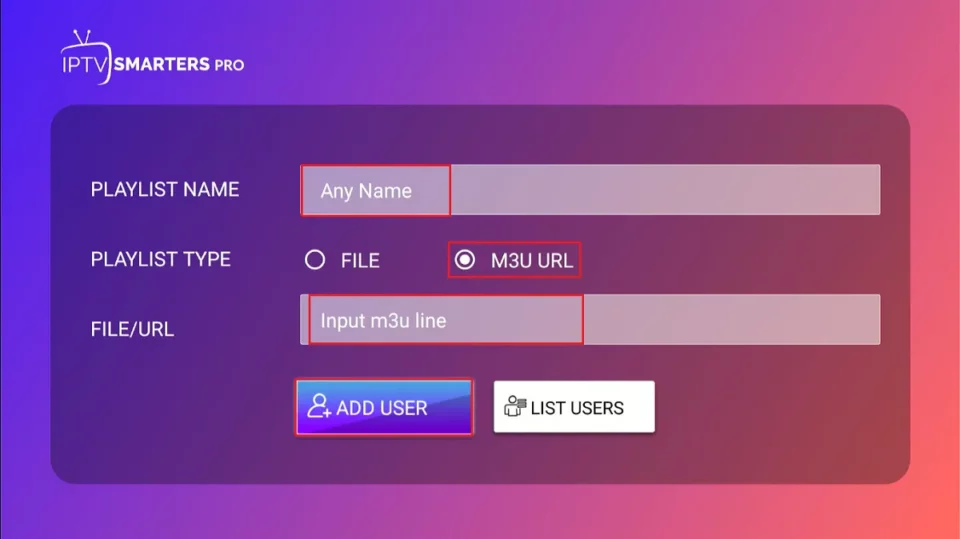
Log in with the Xtream Codes API
M3U playlist URLs are often long and difficult to type into the app using the FireStick remote. Therefore, I recommend using the Xtream Codes API instead. They are shorter and easier to type. However, Xtream Codes are no longer working, and I am unsure if the API Codes will work.
To get started, click Login with Xtream Codes API.
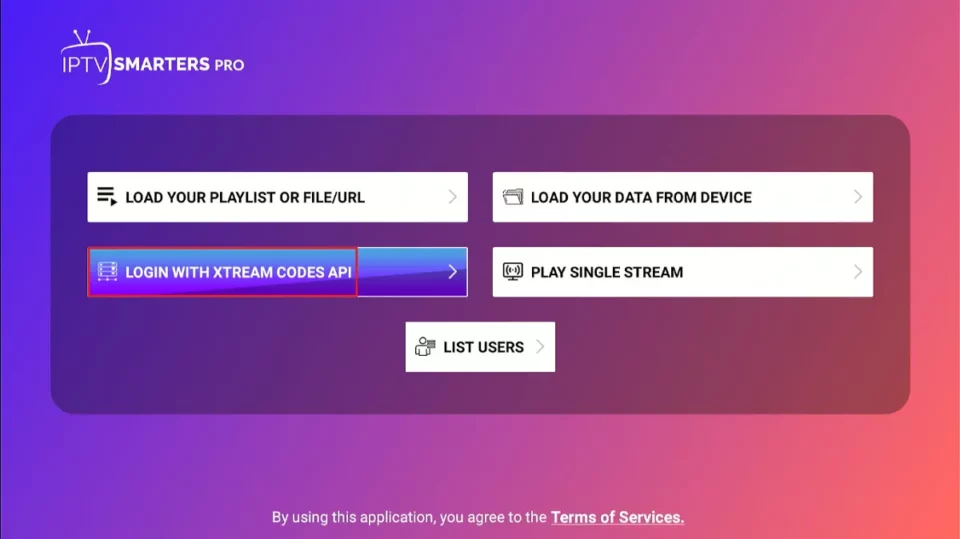
When you click Login with Xtream Codes API, you will see a window where you can enter your details. Enter your name, username, password, and URL, and then click Add User.